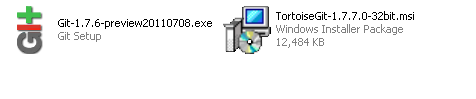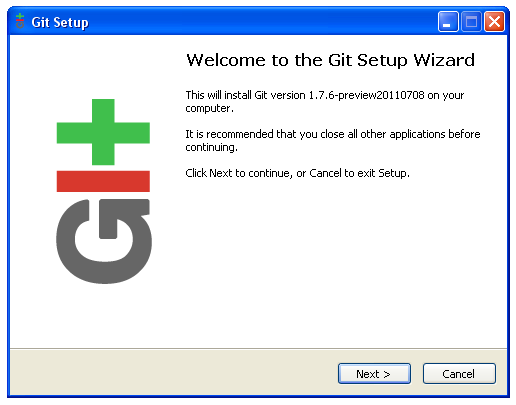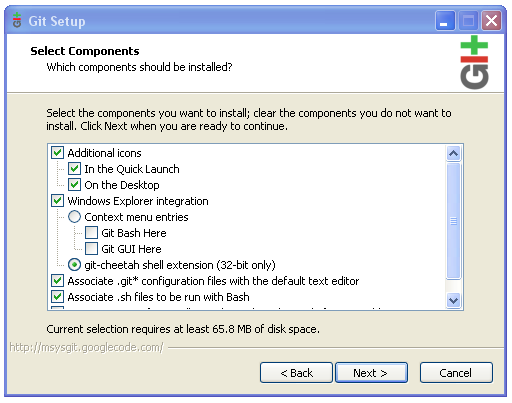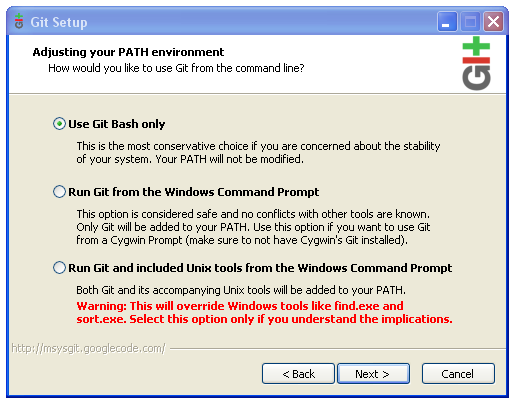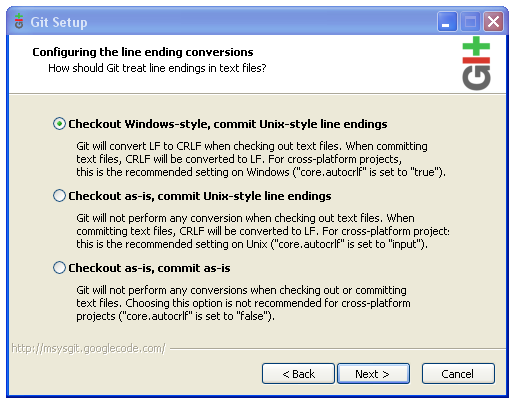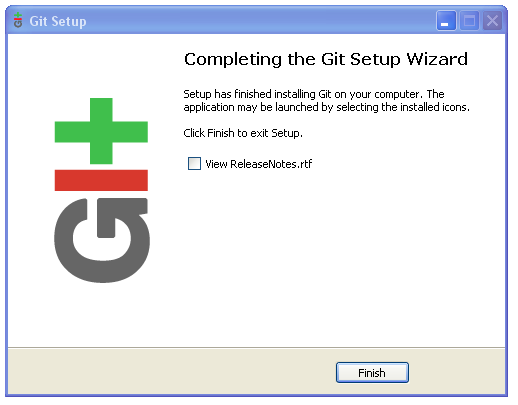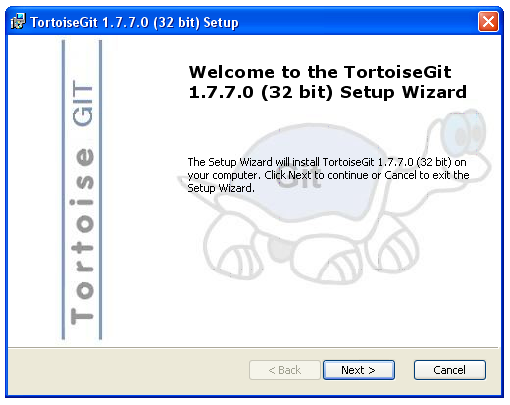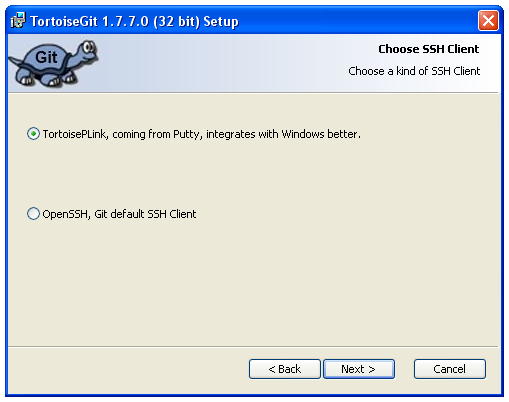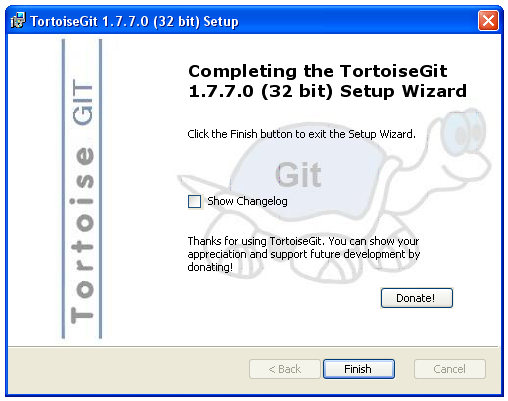Table of Contents
Git client software for Windows
This guide is intended to get you up and running in TortoiseGit for Windows.
Note: this guide was created on a 32-bit Windows XP SP2 machine. Some steps may differ slightly on other operating systems. In particular, most Vista and Windows 7 machines are 64-bit rather than 32-bit, so you will need the 64-bit version of TortoiseGit (linked in the instructions below).
Git for Windows
Git is the software that talks to the remote repository, tracks your local changes, and so forth.
Start by downloading Git for Windows and TortoiseGit (current versions)
You should have the following files when you're done:
Run Git-Some number.exe to start Git installation.
The default settings should be OK.
Git Installation is complete! Let's move on to TortoiseGit.
TortoiseGit
Run TortoiseGit-1.7.11.3-32bit.msi (or TortoiseGit-1.7.11.3-64bit.msi if you're on a 64-bit system) to begin TortoiseGit installation
Once again, the default options should be OK.
TortoiseGit installation is complete!