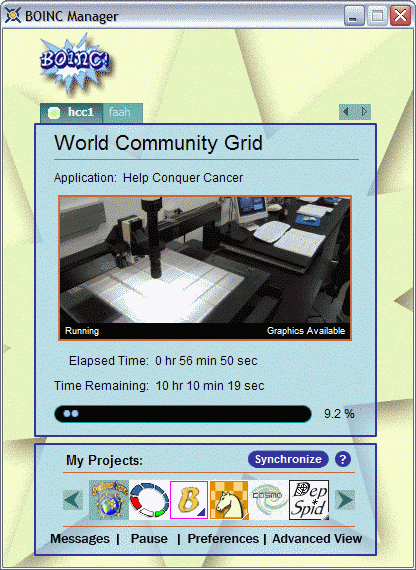Project graphics in the BOINC Manager simple view
The BOINC Manager simple view uses graphical representations of projects and applications:
- Each application is represented by a sequence of images, each up to 290x126 pixels. These are shown as a slideshow, changing once every few seconds.
- The project is represented by a 40x40 pixel icon.
For example, in the following image of the simple view, three of the slides are shown that represent the World Community Grid Help Conquer Cancer application that is currently running and the icons at the bottom represent projects that the client is attached to.
Specifying project files
Project graphics files are specified in a configuration file project_files.xml that you put in your project's root directory. This file specifies a set of 'project files' that will be automatically downloaded to clients (this can be used for purposes other than graphics).
The format of 'project_files.xml' is:
<file_info>
<name>X</name>
<url>X</url>
<md5_cksum>X</md5_cksum>
</file_info>
...
<project_files>
<file_ref>
<file_name>X</file_name>
<open_name>X</open_name>
</file_ref>
...
</project_files>
For each file, this specifies:
- its URL (where to download it from)
- its physical name; it will be stored in the project directory on the client under this name.
- its MD5 checksum (use 'openssl dgst' to get this).
- its logical name; a 'soft link' file will be created with this name, linking to the physical name.
All file_info records must appear before the project_files record. As with all BOINC files, project files are immutable. If you want to change the contents of a file, you must use a new physical name.
Project Icon
A project icon is a 40x40 image, PNG, GIF, or BMP format. Transparency is not supported in GIF and PNG images.
An example would look like this:
<file_info>
<name>stat_icon_01.png</name>
<url>http://www.example.com/download/stat_icon_01.png</url>
<md5_cksum>186c5385c8f2a48ccc7e4f64251fcda1</md5_cksum>
</file_info>
<project_files>
<file_ref>
<file_name>stat_icon_01.png</file_name>
<open_name>stat_icon</open_name>
</file_ref>
</project_files>
Two things to note here:
- The '01' in stat_icon_01.png is used for versioning.
- The physical name for the project icon is 'stat_icon_01.png' while the logical name for the project icon is 'stat_icon'. The manager looks for 'stat_icon' and resolves it to a physical name.
Application Slideshow
You can have one or more images displayed in the Simple GUI when BOINC is running one of your apps. Each image can have a height up to 126px and a width up to 290px, and can be any of the following image types: PNG, GIF, and BMP.
The logical names of these files must be either:
- slideshow_APPNAME_NN where APPNAME is the (short) application name, and NN is an integer (00 to 99). This provides a slide show for a particular application.
- slideshow_NN provides a slide show for all (other) applications.
The physical names can be anything you want.
An example:
<file_info>
<name>image0.png</name>
<url>http://www.example.com/download/image0.png</url>
<md5_cksum>186c5385c8f2a48ccc7e4f64251fcda1</md5_cksum>
</file_info>
<file_info>
<name>image1.png</name>
<url>http://www.example.com/download/image1.png</url>
<md5_cksum>3b262da3d69d6b9eb55add88b66cdab4</md5_cksum>
</file_info>
<project_files>
<file_ref>
<file_name>image0.png</file_name>
<open_name>slideshow_exampleapp_00</open_name>
</file_ref>
<file_ref>
<file_name>image1.png</file_name>
<open_name>slideshow_exampleapp_01</open_name>
</file_ref>
</project_files>
In the logical name slideshow_exampleapp_01, 'slideshow_' labels it as a slideshow file, 'exampleapp' is the application short name, and '01' is the index of the slide within the slideshow.
Example
Here is the 'project_files.xml' file SETI@home is using:
<file_info>
<name>arecibo_181.png</name>
<url>http://setiathome.berkeley.edu/sg_images/arecibo_181.png</url>
<md5_cksum>f9b65230a594098d183d2266511bc648</md5_cksum>
</file_info>
<file_info>
<name>sah_40.png</name>
<url>http://setiathome.berkeley.edu/sg_images/sah_40.png</url>
<md5_cksum>5791ba1be2d33eaa5f90ecf5de89a53d</md5_cksum>
</file_info>
<file_info>
<name>sah_banner_290.png</name>
<url>http://setiathome.berkeley.edu/sg_images/sah_banner_290.png</url>
<md5_cksum>39839286db7f580bef5377322d15ed35</md5_cksum>
</file_info>
<file_info>
<name>sah_ss_290.png</name>
<url>http://setiathome.berkeley.edu/sg_images/sah_ss_290.png</url>
<md5_cksum>caf95504208aedd6ac6d82201e2fd8b1</md5_cksum>
</file_info>
<project_files>
<file_ref>
<file_name>sah_40.png</file_name>
<open_name>stat_icon</open_name>
</file_ref>
<file_ref>
<file_name>sah_ss_290.png</file_name>
<open_name>slideshow_setiathome_enhanced_00</open_name>
</file_ref>
<file_ref>
<file_name>arecibo_181.png</file_name>
<open_name>slideshow_setiathome_enhanced_01</open_name>
</file_ref>
<file_ref>
<file_name>sah_banner_290.png</file_name>
<open_name>slideshow_setiathome_enhanced_02</open_name>
</file_ref>
</project_files>