exporting and uploading
There are many ways to export files from the client:
-
drag and drop
Just dragging from the thumbnail view will export (copy) all the selected files to wherever you drop them.
The files will be named by their ugly hexadecimal hash, which is how they are stored inside the database.
If you use this to open a file inside an image editing program, remember to go 'save as' and give it a new filename! The client does not expect files inside its db directory to change.
-
export dialog
Right clicking some files and selecting share->export->files will open this dialog:
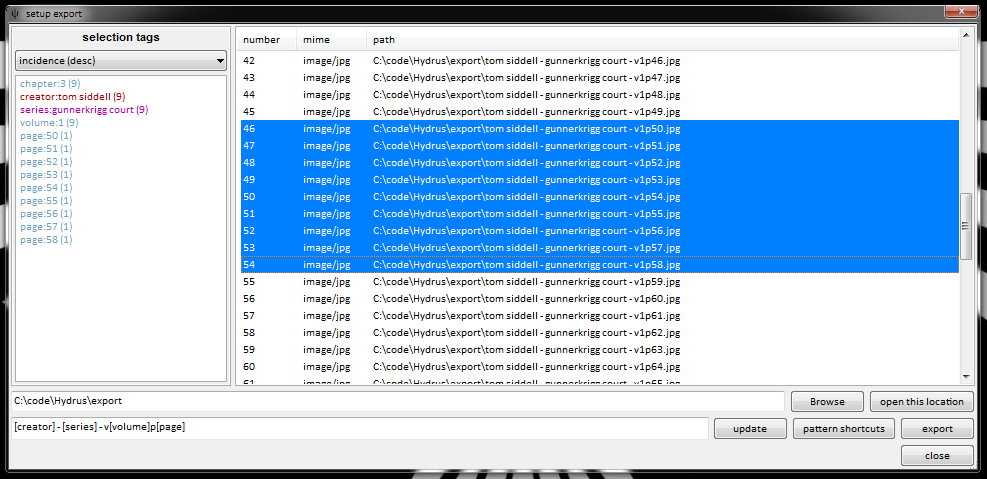
Which lets you export the selected files with custom filenames. It will initialise trying to export the files named by their hashes, but once you are comfortable with tags, you'll be able to generate much cleverer and prettier filenames.
-
share->copy->files
This will copy the files themselves to your clipboard. You can then paste them wherever you like, just as with normal files. They will have their hashes for filenames.
This is a very quick operation. It can also be triggered by hitting Ctrl+C.
-
share->copy->hashes
This will copy the files' unique identifiers to your clipboard, in hexadecimal.
You will not have to do this often. It is best when you want to identify a number of files to someone else without having to send them the actual files.