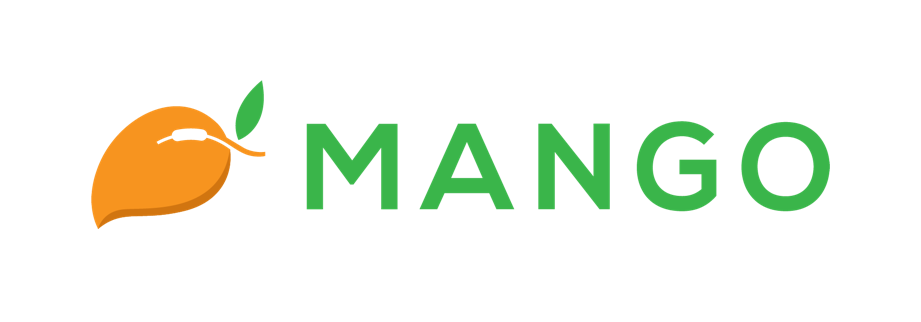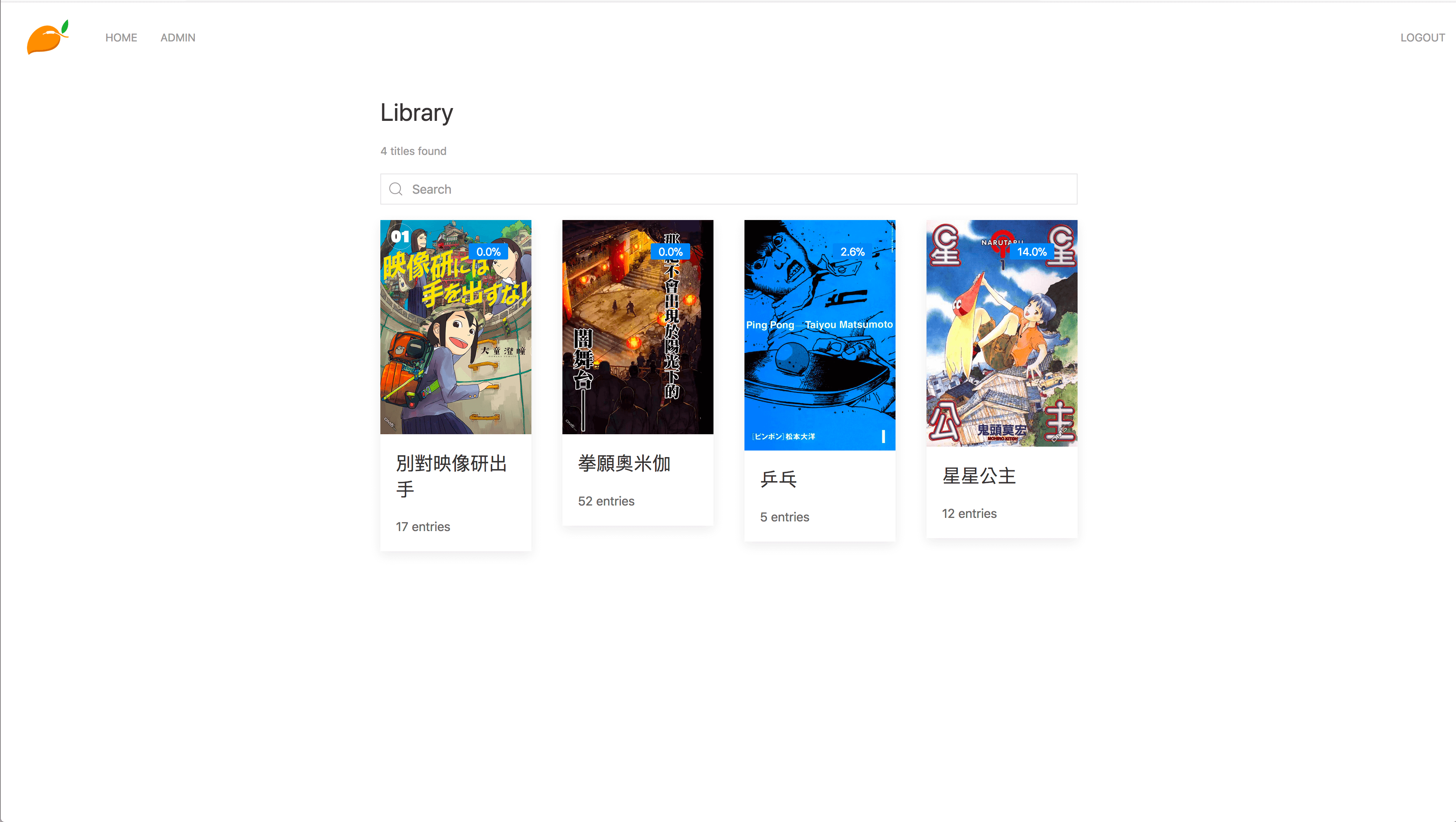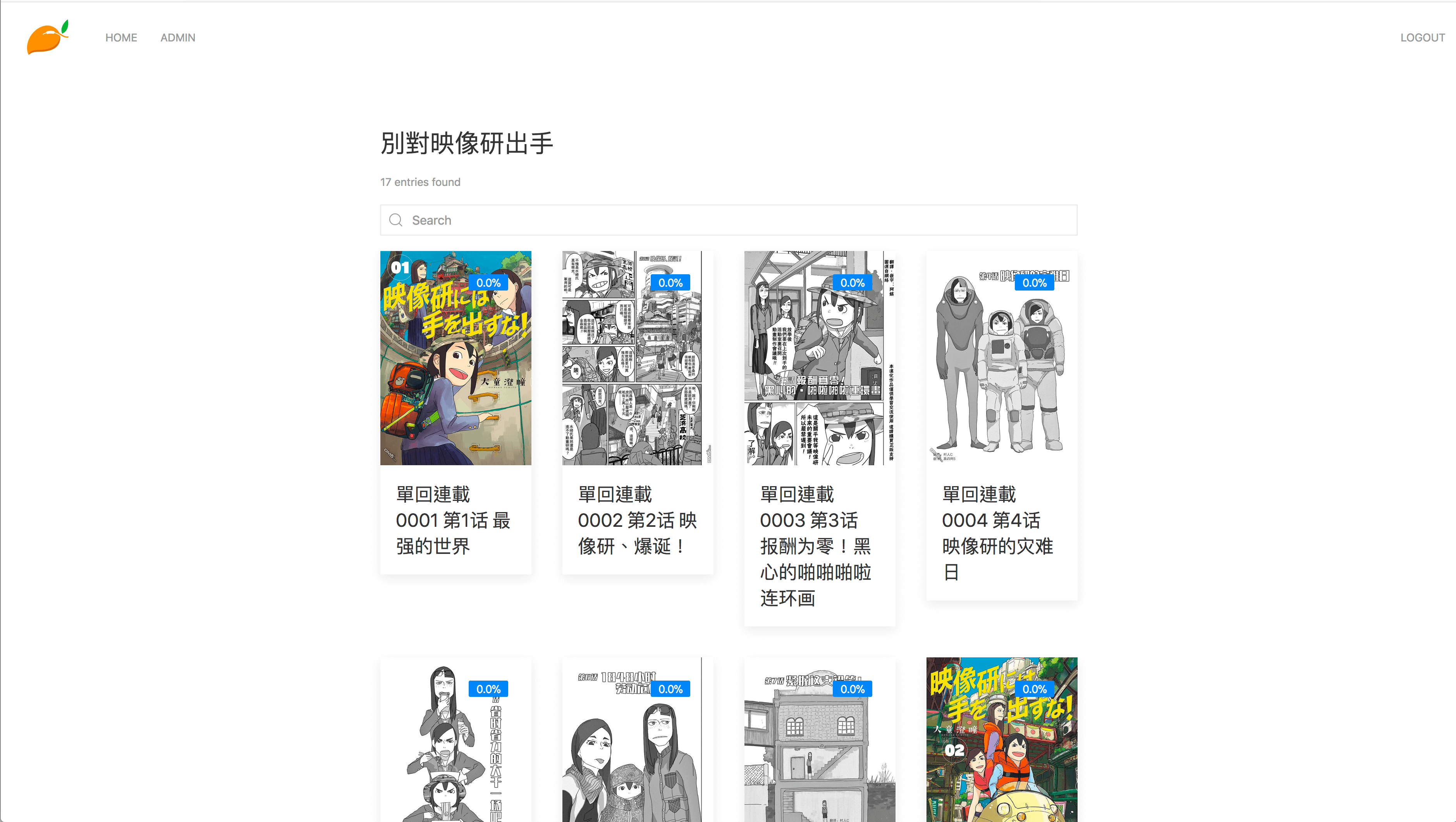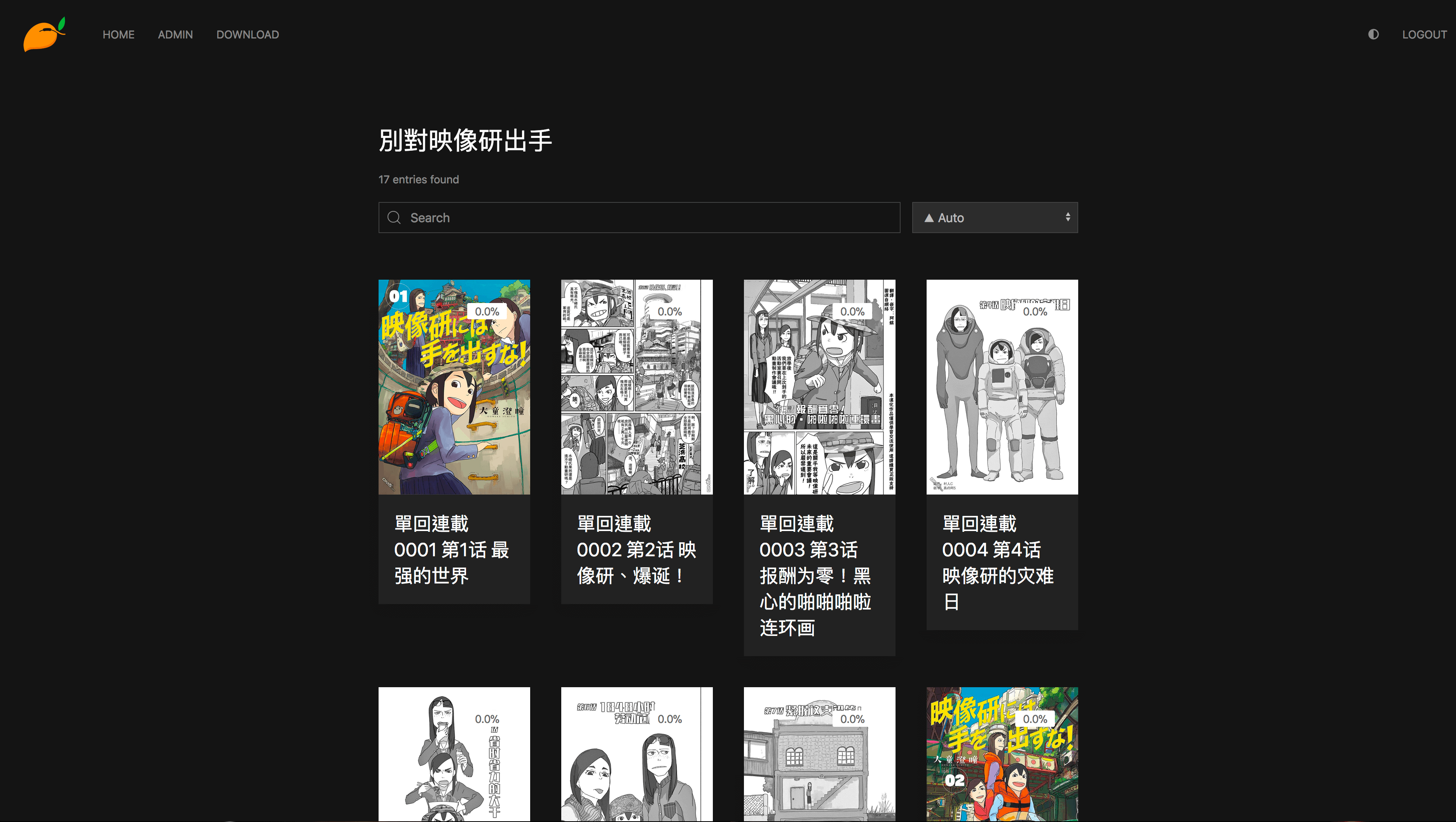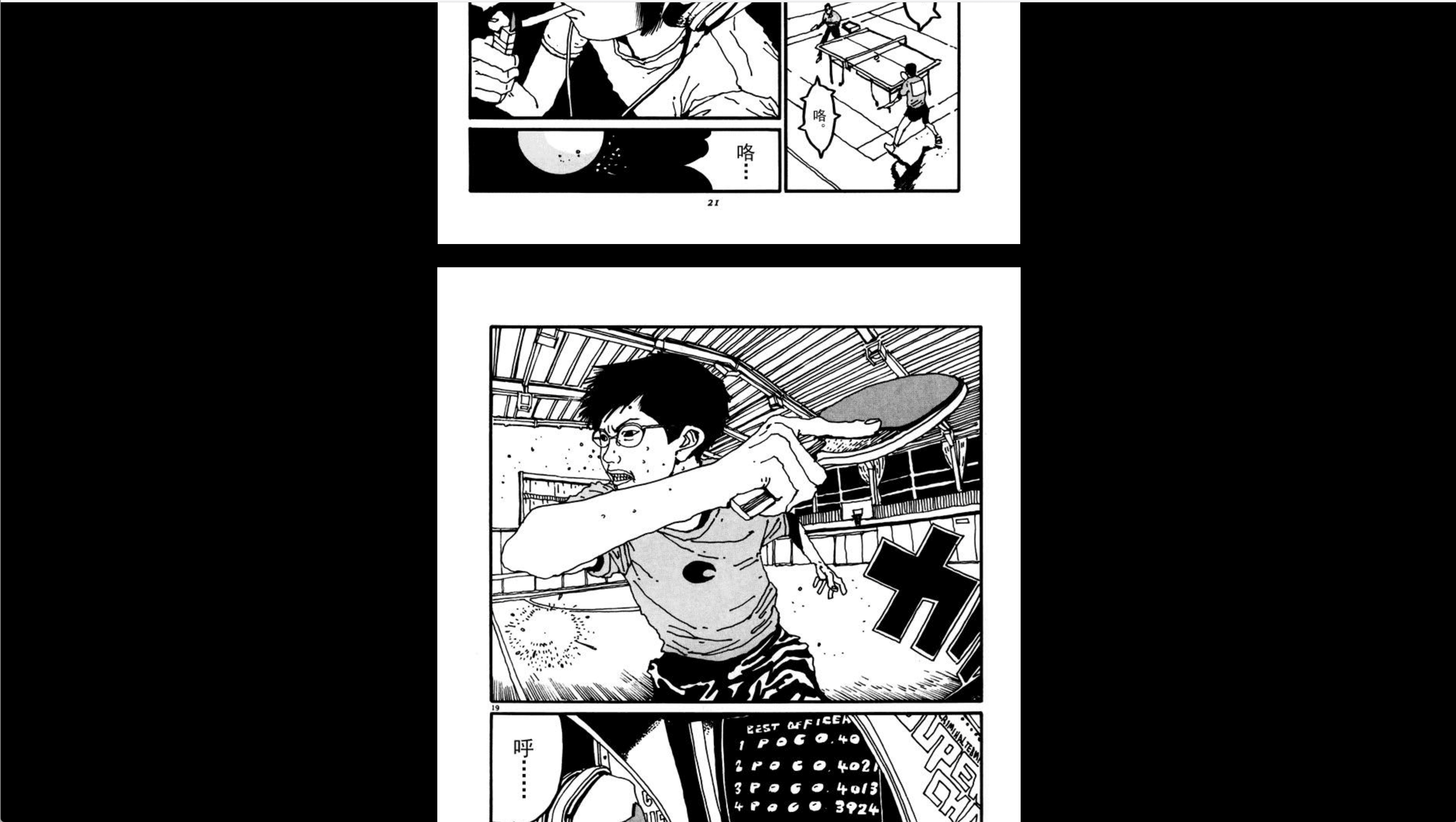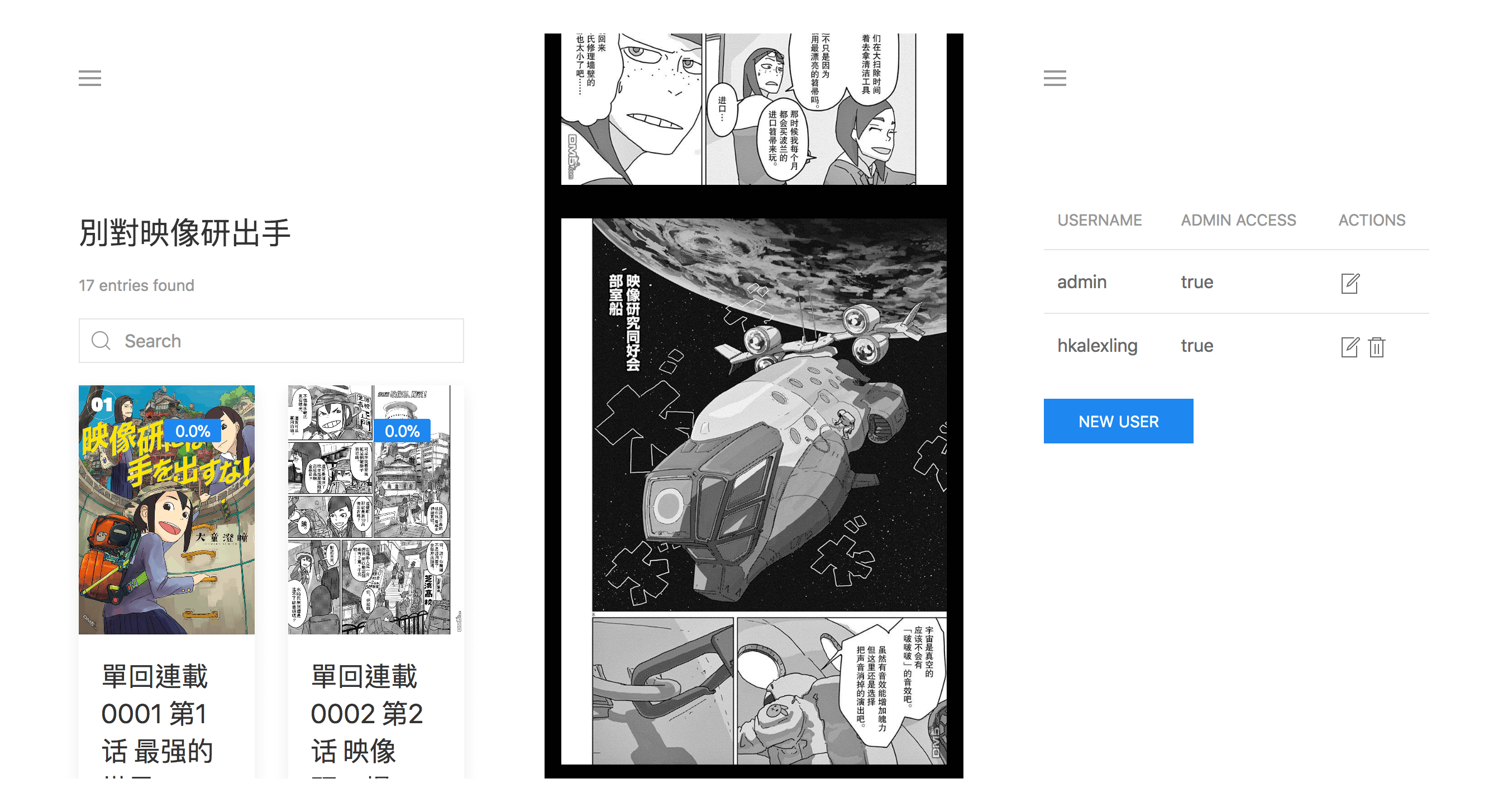|
|
||
|---|---|---|
| .github | ||
| dev | ||
| public | ||
| spec | ||
| src | ||
| .ameba.yml | ||
| .gitignore | ||
| Dockerfile | ||
| Dockerfile.arm32v7 | ||
| Dockerfile.arm64v8 | ||
| LICENSE | ||
| Makefile | ||
| README.md | ||
| docker-compose.yml | ||
| env.example | ||
| gulpfile.js | ||
| package.json | ||
| shard.lock | ||
| shard.yml | ||
README.md
Mango
Mango is a self-hosted manga server and reader. Its features include
- Multi-user support
- OPDS support
- Dark/light mode switch
- Supported formats:
.cbz,.zip,.cbrand.rar - Supports nested folders in library
- Automatically stores reading progress
- Built-in MangaDex downloader
- Supports plugins to download from thrid-party sites
- The web reader is responsive and works well on mobile, so there is no need for a mobile app
- All the static files are embedded in the binary, so the deployment process is easy and painless
Please check the Wiki for more information.
Installation
Pre-built Binary
Simply download the pre-built binary file mango for the latest release. All the dependencies are statically linked, and it should work with most Linux systems on amd64.
Docker
- Make sure you have docker installed and running. You will also need
docker-compose - Clone the repository
- Copy the
env.examplefile to.env - Fill out the values in the
.envfile. Note that the main and config directories will be created if they don't already exist. The files in these folders will be owned by the root user - Run
docker-compose up. This should build the docker image and start the container with Mango running inside - Head over to
localhost:9000(or a different port if you changed it) to log in
Docker (via Dockerhub)
The official docker images are available on Dockerhub.
Build from source
- Make sure you have
crystal,shardsandyarninstalled. You might also need to install the development headers of some libraries. Please see the Dockerfile for the full list of dependencies - Clone the repository
make && sudo make install- Start Mango by running the command
mango - Head over to
localhost:9000to log in
Usage
CLI
Mango - Manga Server and Web Reader. Version 0.10.0
Usage:
mango [sub_command] [options]
Options:
-c PATH, --config=PATH Path to the config file [type:String]
-h, --help Show this help.
-v, --version Show version.
Sub Commands:
admin Run admin tools
Config
The default config file location is ~/.config/mango/config.yml. It might be different if you are running Mango in a docker container. The config options and default values are given below
---
port: 9000
base_url: /
library_path: ~/mango/library
db_path: ~/mango/mango.db
scan_interval_minutes: 5
log_level: info
upload_path: ~/mango/uploads
mangadex:
base_url: https://mangadex.org
api_url: https://mangadex.org/api
download_wait_seconds: 5
download_retries: 4
download_queue_db_path: ~/mango/queue.db
chapter_rename_rule: '[Vol.{volume} ][Ch.{chapter} ]{title|id}'
manga_rename_rule: '{title}'
scan_interval_minutescan be any non-negative integer. Setting it to0disables the periodic scanlog_levelcan bedebug,info,warn,error,fataloroff. Setting it tooffdisables the logging
Library Structure
You can organize your archive files in nested folders in the library directory. Here's an example:
.
├── Manga 1
│ ├── Volume 1.cbz
│ ├── Volume 2.cbz
│ ├── Volume 3.cbz
│ └── Volume 4.zip
└── Manga 2
└── Vol. 1
└── Ch.1 - Ch.3
├── 1.zip
├── 2.zip
└── 3.zip
Initial Login
On the first run, Mango would log the default username and a randomly generated password to STDOUT. You are advised to immediately change the password.
Screenshots
Library:
Title:
Dark mode:
Reader:
Mobile UI:
Contributors
Please check the development guideline if you are interest in code contributions.