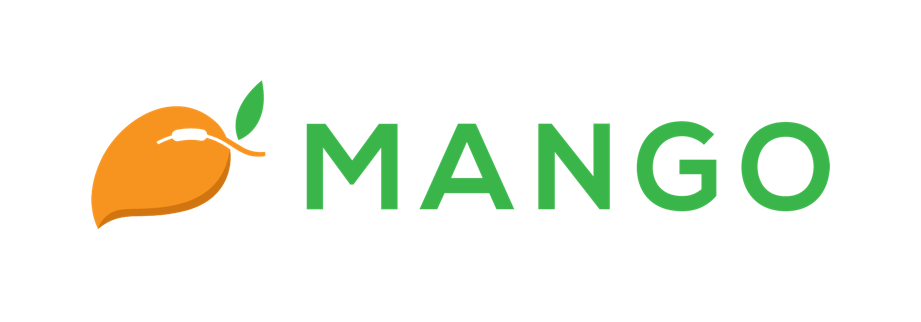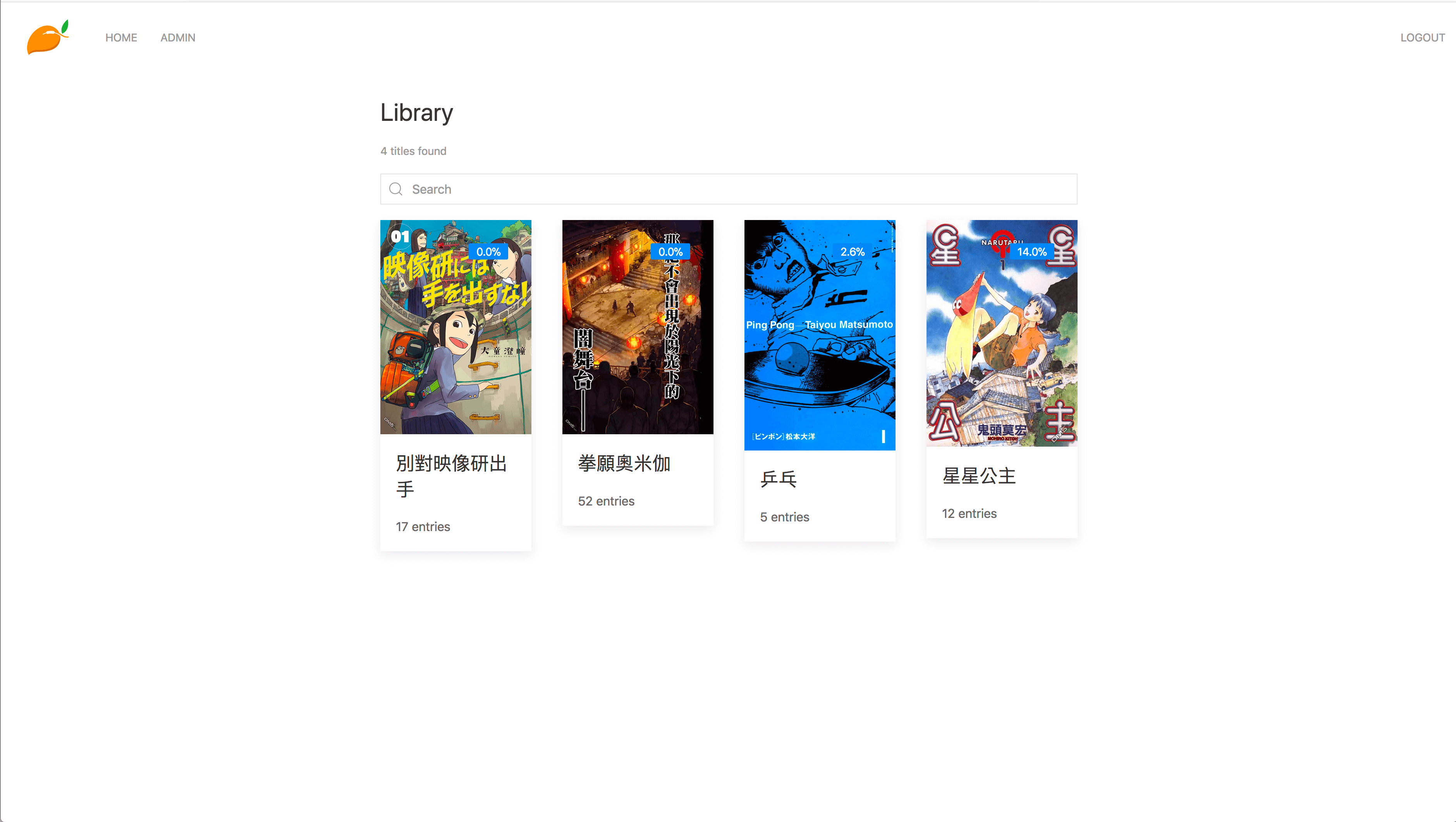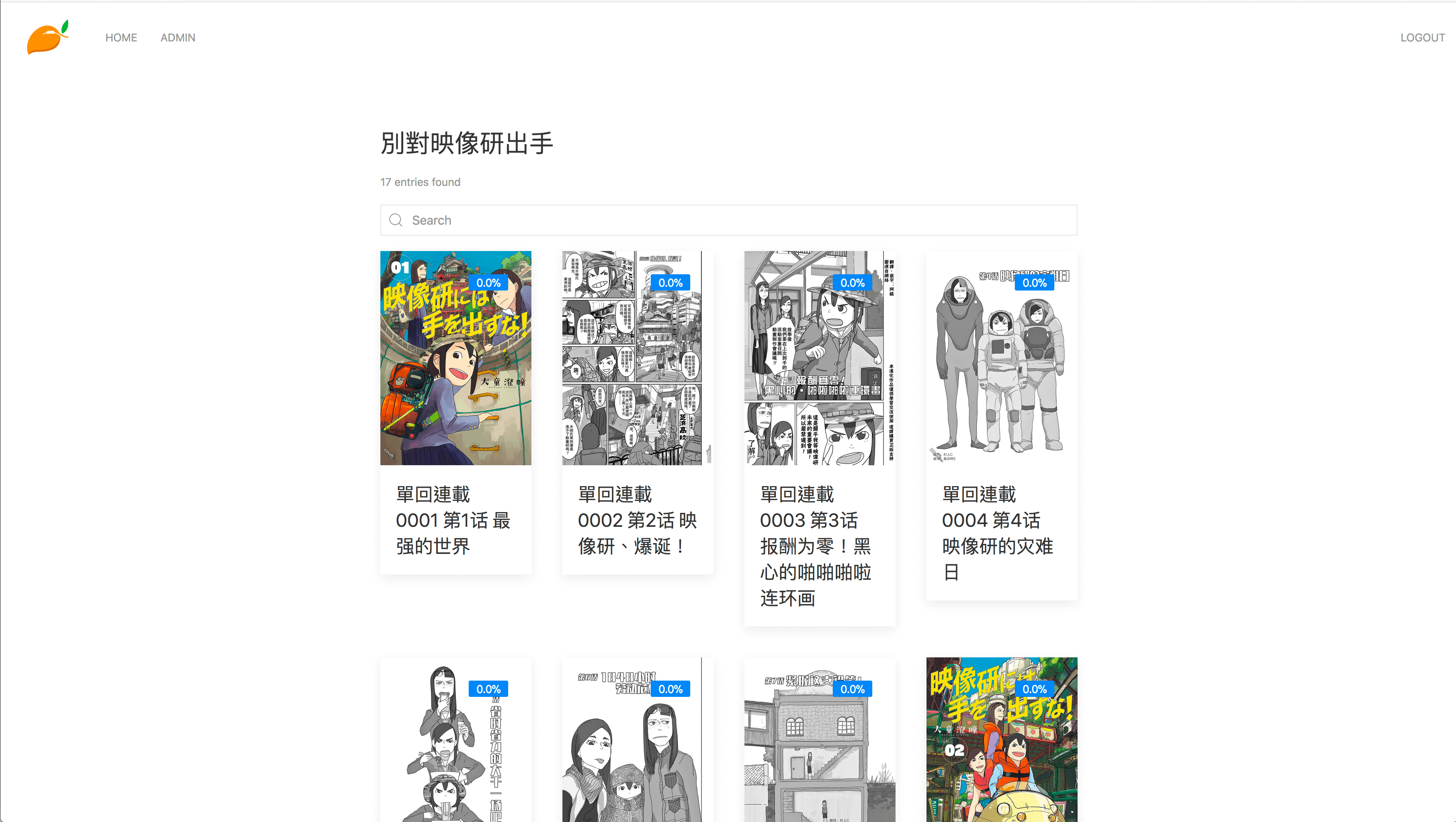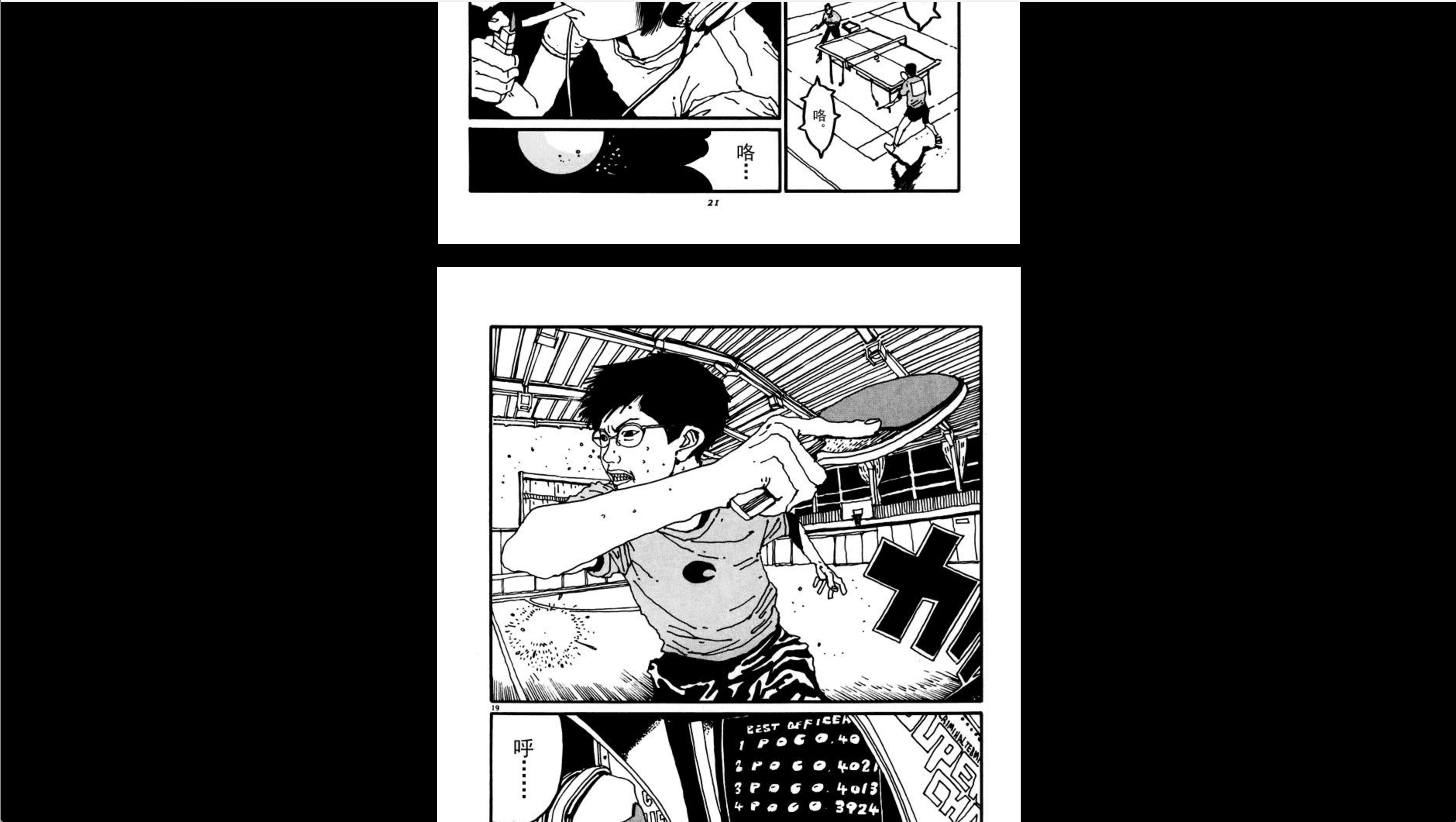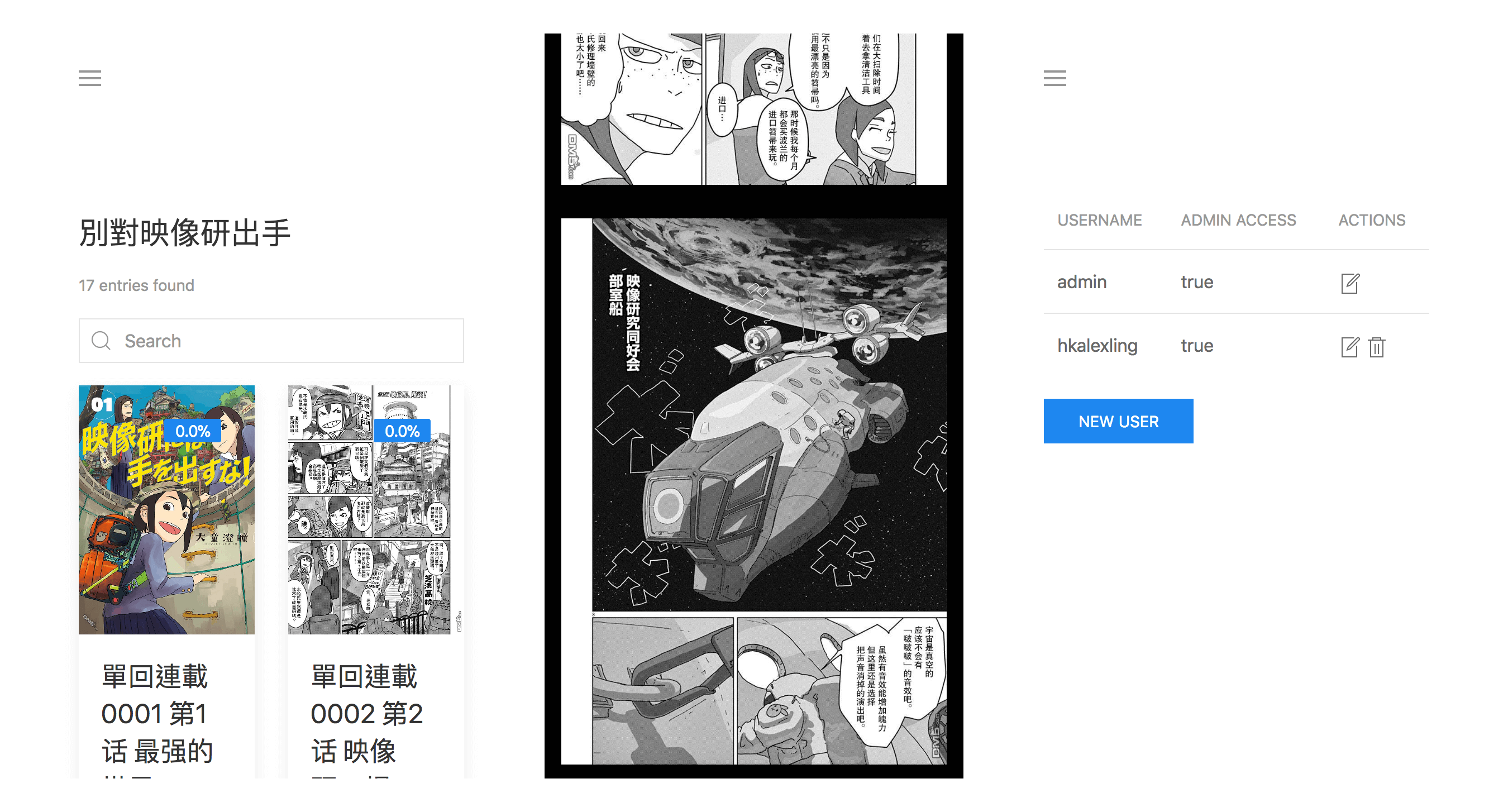mirror of https://github.com/getmango/Mango.git
crystalcrystal-langmangamangadexmanga-readermanga-serverself-hostedstarred-getmango-repostarred-repoweb-application
mode |
||
|---|---|---|
| .github | ||
| public | ||
| spec | ||
| src | ||
| .gitignore | ||
| Dockerfile | ||
| LICENSE | ||
| Makefile | ||
| README.md | ||
| docker-compose.example.yml | ||
| gulpfile.js | ||
| package.json | ||
| shard.lock | ||
| shard.yml | ||
README.md
Mango
Mango is a self-hosted manga server and reader. Its features include
- Multi-user support
- Supports both
.zipand.cbzformats - Automatically stores reading progress
- The web reader is responsive and works well on mobile, so there is no need for a mobile app
- All the static files are embedded in the binary, so the deployment process is easy and painless
Installation
Pre-built Binary
- Simply download the pre-built binary file
mangofor the latest release. All the dependencies are statically linked, and it should work with most Linux systems on amd64.
Docker
- Make sure you have docker installed and running. You will also need
docker-compose - Clone the repository
- Copy
docker-compose.example.ymltodocker-compose.yml - Modify the
volumesindocker-compose.ymlto point the directories to desired locations on the host machine - Run
docker-compose up. This should build the docker image and start the container with Mango running inside - Head over to
localhost:9000to log in
Build from source
- Make sure you have Crystal, Node and Yarn installed. You might also need to install the development headers for
libsqlite3andlibyaml. - Clone the repository
make && sudo make install- Start Mango by running the command
mango - Head over to
localhost:9000to log in
Usage
CLI
Mango e-manga server/reader. Version 0.1.0
-v, --version Show version
-h, --help Show help
-c PATH, --config=PATH Path to the config file. Default is `~/.config/mango/config.yml`
Config
The default config file location is ~/.config/mango/config.yml. It might be different if you are running Mango in a docker container. The config options and default values are given below
---
port: 9000
library_path: ~/mango/library
db_path: ~/mango/mango.db
scan_interval_minutes: 5
log_level: info
scan_interval_minutescan be any non-negative integer. Setting it to0disables the periodic scanlog_levelcan bedebug,info,warn,error,fataloroff. Setting it tooffdisables the logging
Required Library Structure
Please make sure that your library directory has the following structure:
.
├── Manga 1
│ └── Manga 1.cbz
└── Manga 2
├── Vol 0001.zip
├── Vol 0002.zip
├── Vol 0003.zip
├── Vol 0004.zip
└── Vol 0005.zip
Initial Login
On the first run, Mango would log the default username and a randomly generated password to STDOUT. You are advised to immediately change the password.
Screenshots
Library:
Title:
Reader:
Mobile UI: